Once you’ve uploaded your media file, click on that file (will appear as the first/most recent file in the directory. The attachment details window will pop up with the image/file on the left and the details on the right. Copy the URL seen on the right hand side (in blue in the image below). This can be done for both images and documents.
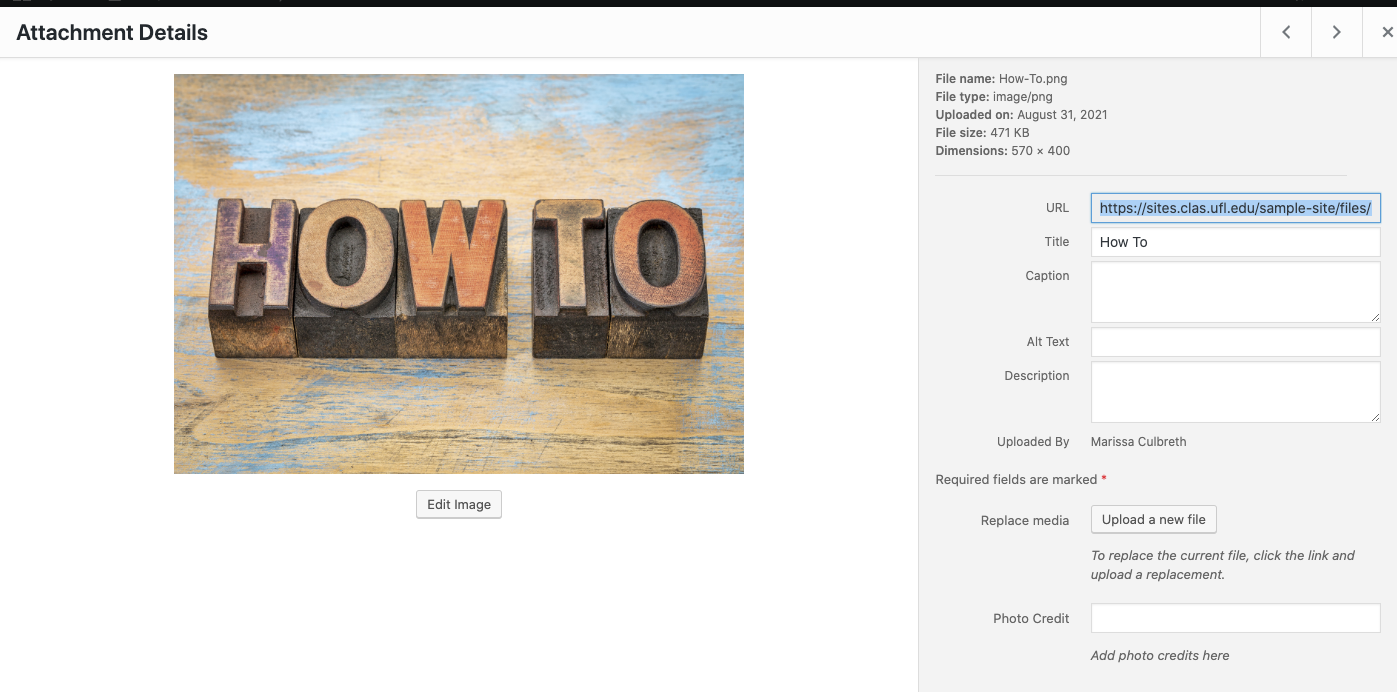
Next, navigate to the page you’d like the image to be placed.
Click on “Edit Page”
Drag your mouse over the word or phrase you’d like to be linked.
Simply paste the link and WordPress will automatically link that text to the media file.
Once linked, click on the red “Publish” or “Update” button on the top right side of the screen.
This can be done for both images and documents.