Featured Images are the large screen-width banners that run at the top of the page before the page title. Featured Images are 1920px by 600px in size.
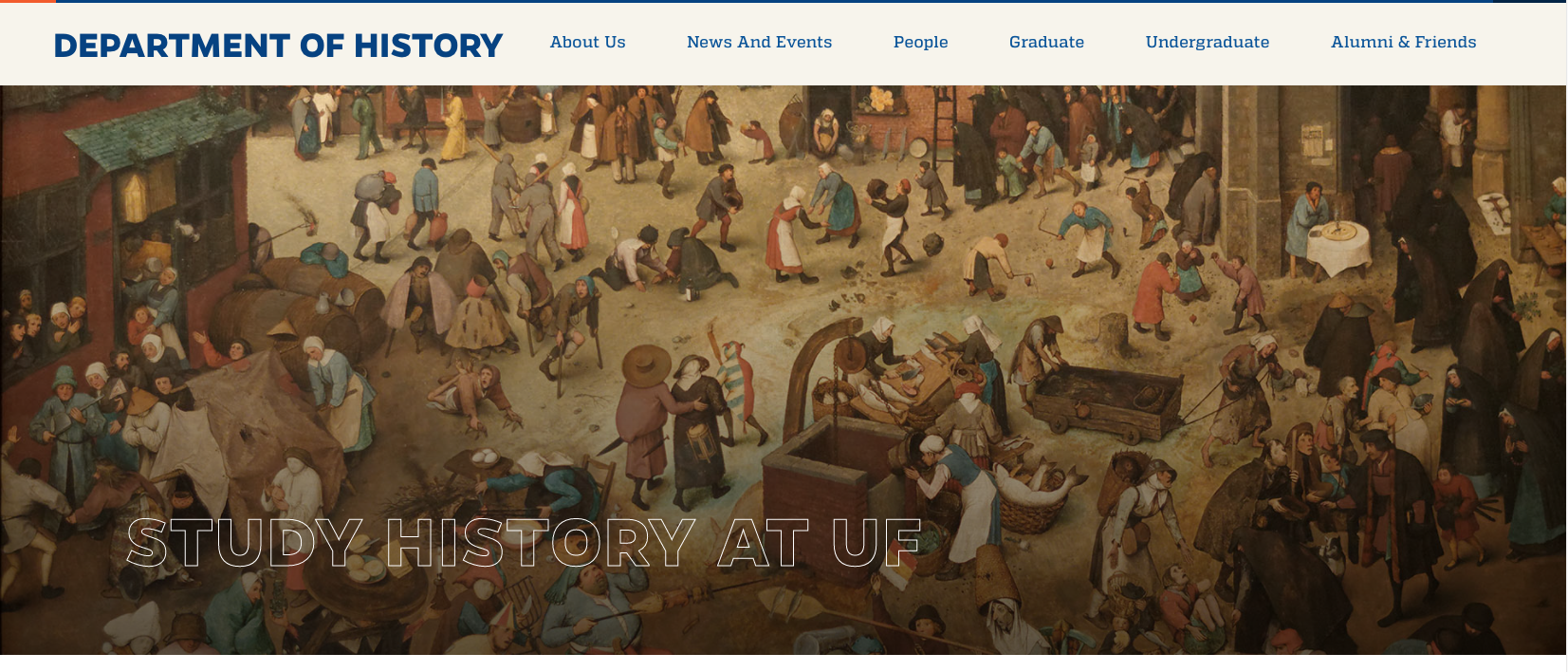
If you are making a post for the Featured Carousel, the size will need to be 570px by 400px to properly fit in the allotted space.

Adding a Featured Image
The Featured Image option is very easy to use. All you have to do is go into the editing are of a page or post and scroll down to the bottom of the screen.
On the bottom right, you’ll see a box labeled Featured Image. Click on the Set Featured Image link and a window will pop up.
From here, you can either upload a new image or select an image that’s already in your Media Library.
Select and choose the photo you want to use and then click the red “Set Featured Image” button.
Once the image loads, scroll up and press the red “Publish” or “Update” button and your image will appear at the top of the page.
Featured image on Multiple screen Sizes
