Featured Carousels are a page template generally used on the home page of our websites. The Bud Shorstein Center for Jewish Studies and the Center for the Humanities and the Public Sphere are great examples of what this could look like on your website.
Featured Carousels are used to showcase news, events and other important information, such as class syllabi. They can also be used to enhance site navigation and exploration by linking to certain pages and posts to encourage users to dive deeper within within your site.
How to Create a Featured Carousel
Setting up the Featured Carousel Page Template
- Log in to your site and go to the home page on the front end. It will look something like this:
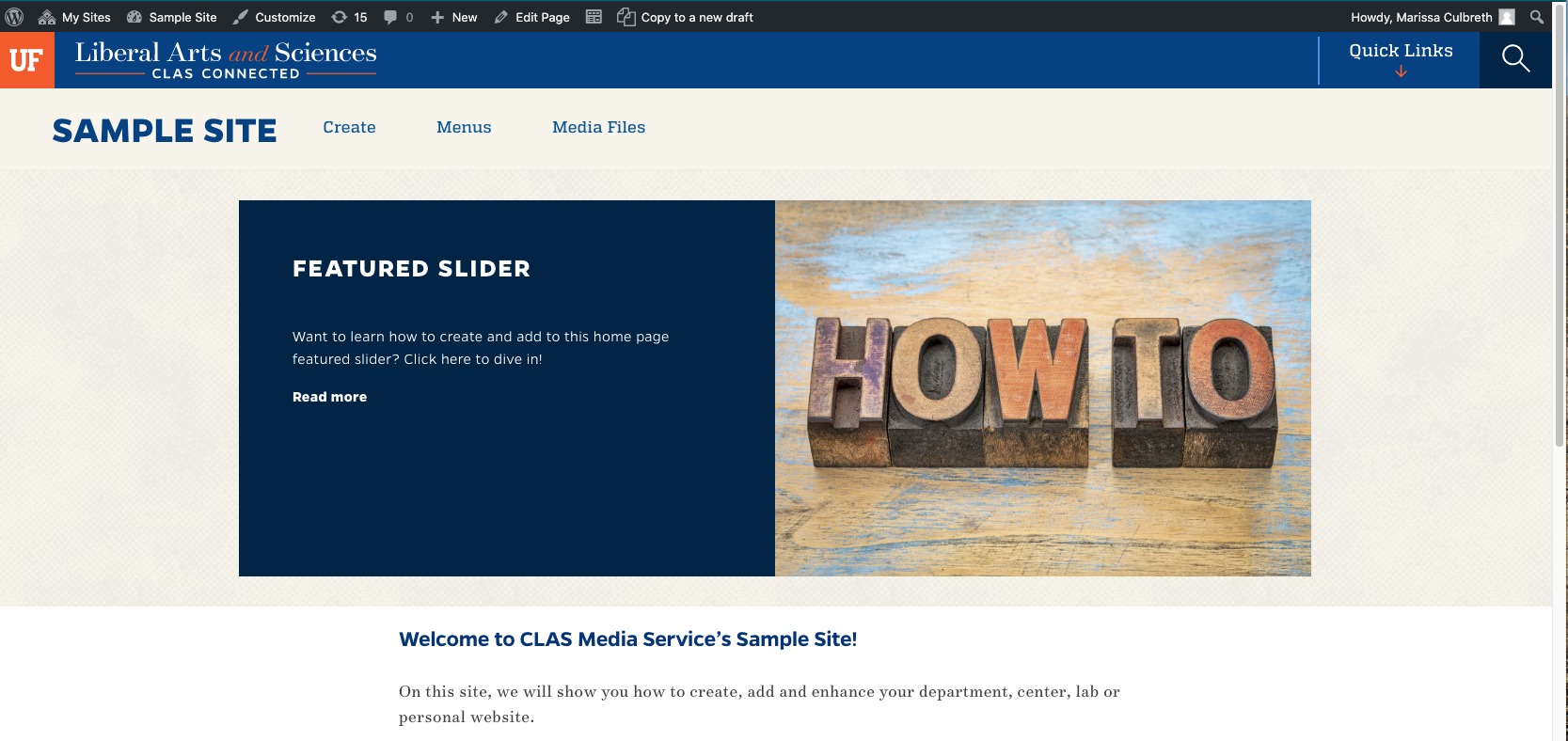
- In the top black tool bar, you’ll see a button for “Edit Page” next to a pencil icon. Click “Edit Page”

- On the right hand side, you’ll see drop-down boxes titled “Publish,” “Format,” “Tags,” and then “Page Attributes.”
Within Page Attributes, click inside the box titled “Template” and click “Featured Carousel” and then click the “Publish” or “Update” Button

Creating a Post for the Carousel
- Once you have set the home page template to Featured Carousel, next you will need to create a new post and add a featured image.
- On the right hand side, under “Categories,” select “Featured” and click the “Publish” or “Update” button
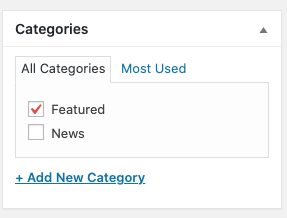 → Creating the Featured post category
→ Creating the Featured post category- On the right hand side, under “Categories,” select the hyperlinked text, “+ Add New Category”

- Enter “Featured” in the text field that appears, then click the “Add New Category” button
- On the right hand side, under “Categories,” select the hyperlinked text, “+ Add New Category”
- The Featured Carousel template automatically pulls in the newest 5 posts with the category of “Featured”
→ Designating the Featured post category as the category used for the Carousel
- To designate the Featured post category as the category used for the Carousel, click Customize in the top black toolbar on the frontend of the site.

- Click on CLAS DEPT Theme Options.

- Click Feature Slider.

- Click the drop down below “Select a Category” and select the “Featured” category.

- Click the Publish button.
- To designate the Featured post category as the category used for the Carousel, click Customize in the top black toolbar on the frontend of the site.
Changing the Number of Posts to be Displayed
- To change the number of posts displayed in the slider, click Customize in the top black toolbar on the frontend of the site.

- Click on CLAS DEPT Theme Options.

- Click Feature Slider.

- Click the drop down below “Number of Posts to Display in Slider” and set the number to whichever one you need (1-15). Typically, there should be no more than 5 or 6.
- Click the Publish button.