Inserting a YouTube Video into a Page or Post
Go to the YouTube page of the video you’d like to insert into your post or page. If the video is already embedded in another web page, you clicking the video or the YouTube icon while it’s playing will usually take you to the page on YouTube.
Under the video, click ‘Share’ then ‘Embed’. This will show the code that you’ll copy and paste into your page or post.
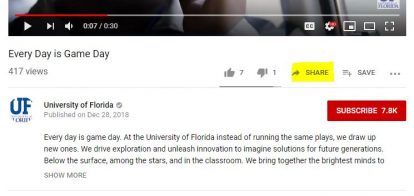
Choose your video size and uncheck the ‘Show suggested videos…’ if you don’t want to show other videos after the video plays.

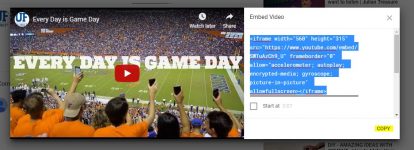
Copy the code in the Embed box using Ctrl + C or Command +C.
Go back to your site and Edit the page or post on your site where you want the video to show up.
Click on the Text tab to show the HTML code. The embed code will not work if pasted into the Visual editor.

Paste the code (Ctrl + V). The video will appear wherever you paste it in your text.
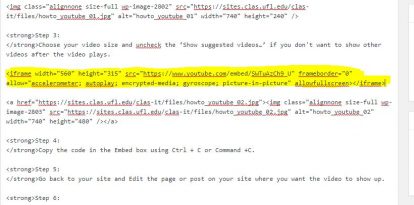
Preview the page to see the video.

Publish your page or Save Draft to save changes.